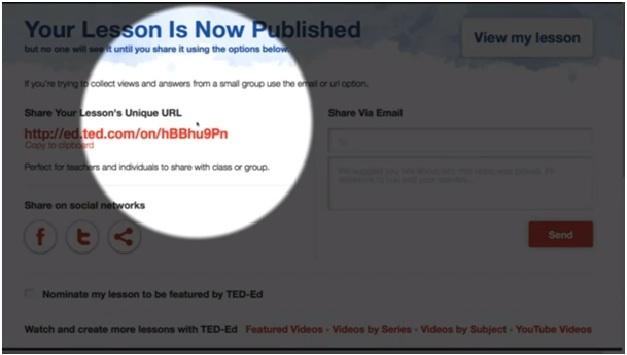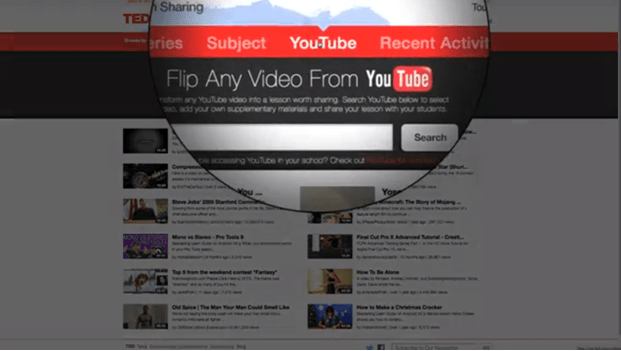TED talks have been the most viewed talk show ever in online portals. And this talk show of sharing ideas has reached greater heights by continuous development. The growth and scope of flipped classrooms have prompted me to write a review on its current
best practice. Today, we review how a Youtube video can be converted into a flipped lesson. Flipped lesson in general, is an approach of producing interactive session for students to watch videos and perform assessment as well. But it does not limit with this, flipped classes have numerous features helping students to trace their performance and do many more.
YouTube holds a rich trove of videos that could be used in the classroom, but it’s challenging to transform videos into a truly interactive part of a lesson. So the non-profit group TED has unveiled a new Web site that it hopes will solve this problem—by organizing educational videos and letting professors “flip” them to enhance their lectures.
The new Web site, unveiled today, lets professors turn TED’s educational videos—as well as any video on YouTube—into interactive lessons inspired by the “flipped” classroom model . The site’s introduction is the second phase of an education-focused effort called TED-Ed , which began few months ago when the group released a series of highly produced, animated videos on a new YouTube channel.
Introduction on TED-Ed:
The TED-Ed site is both a portal for finding education videos and a tool for flipping them. On one page, videos are organized by themes, such as the pursuit of happiness and inventions that shaped history. Instructors who want to use videos that are directly related to the subjects they teach can visit another page, where videos are organized in more traditional categories such as the arts and health.
TED’s videos are displayed on lesson pages that include multiple-choice quizzes, open-ended questions, and links to more information about the material. Professors who don’t want to rely on the premade content can press a button to flip the videos and customize some of the questions. With each flipped video, professors receive a unique Web link that they can use to distribute the lesson to students and track their answers.
And instructors don’t have to rely only on TED’s educational videos to make their lessons. A special tool can flip any video on YouTube, adding sections to a lesson page where professors can write free-form questions and create links to other resources.
Logan Smalley, TED-Ed’s director, noted that this feature is truly open—instructors could flip viral videos of cats if they wanted to, he said. He said his group wanted to leave the possibilities of flipped videos up to the people building the lessons.
“We didn’t want to limit what people might want to use to teach,” he said. He added that designers provide a way for users to flag any published lesson that they feel is inappropriate.
Michael S. Garver, a professor of marketing at Central Michigan University, has been testing the site and called it a tool to improve teaching that will bring more voices into the classroom. For the last seven years, Mr. Garver has been making his own videos, and he said the site will allow professors to turn videos created by experts into fresh lessons for class discussions.
Watching Youtube Videos:
- First and foremost, go on and visit the TED-ed website.
- At the Header section, you can find a tab named “Youtube”, just click on it
- After you click, you will be prompted to the Youtube website’s TED page, where you can search for any video you want.
- See Image 1 in the slideshow above.
Flipping the Video:
- Now to create a Flipped Lesson, click on the “flip this video”
- You will be provided this option on every video you watch on this page.
- See Image 2 in the slideshow above.
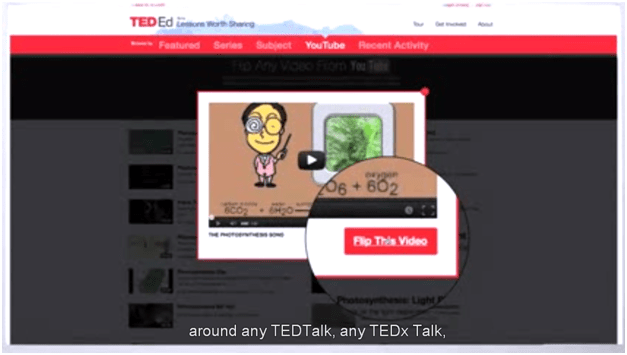
Create a Lesson:
- Now to create a task, select “create a lesson”.
- It allows you to modify everything from top to bottom to create a flip class.
- See Image 3 in the slideshow above.

Adding the Lesson Information:
- Now it’s time to take charge and completely edit the slides, titles and other necessary data’s accordingly.
- See Image 4 in the slideshow above.

Creating Assessment quiz :
- The option “Quick quiz” provides to create our own questions with answers and options.
- See Image 5 in the slideshow above.

“Think” & “Dig Deeper”:
- The further option of “Think” is used to create a questionnaire and answers shall be given out in sentences.
- “Dig Deeper” is provided for educator to give out few links, so that students could learn more about it , if interested.
- See Image 6 in the slideshow above.
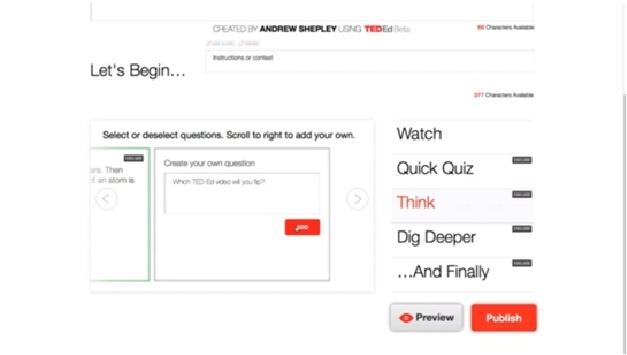
Publish it :
- Now when everything is done, publish it to world, so many could benefit from your interactive piece of work.
- After publishing, you will be provided a unique web address or URL, so that any one can access your flip class through this link.
- And also it could be mailed out to your students concurrently.
- And you’re done.
- See Image 7 in the slideshow above.