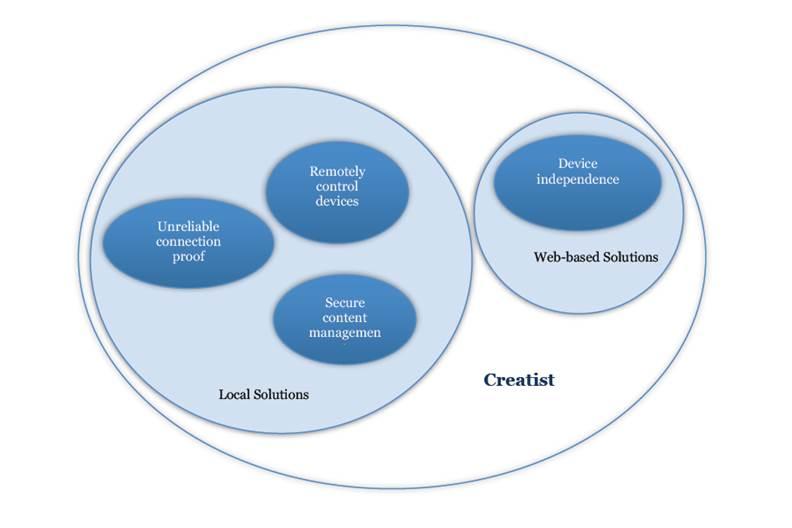Instructor can set the security levels to different settings starting with high priority for coprighted content which can only be viewed when the devices of all students are locked and the environment is secured, followed by ‘Medium’ or ‘Low’ priority levels for less critical data, depending on the level of security of environment or by the type of client (Web, Android, etc.) you want them accessed on. For instance, you can assign Handouts to students to refer to after the class and set their priority as ‘Low’, which can be viewed by students using any type of clients, anytime and anywhere.
Adding content to get ready for the class is Drag-and-Drop away. Once saved; you can ready to ‘Start the Class’. The status button updates you on the students who are logging in through their devices. The logged-in students are instantly taken to class. At this point, a student can’t yet access the content available in the class.
Adding content to get ready for the class is Drag-and-Drop away. Once saved; you can ready to ‘Start the Class’. The status button updates you on the students who are logging in through their devices. The logged-in students are instantly taken to class. At this point, a student can’t yet access the content available in the class.
Now, when all students are online, you can start by asking them if they need to clarify any concepts from the last class, by sending them a ‘Quick Check’, which the students answer and you get their responses in real-time, with the help of which, you can realize, on what topic the majority of your class has issues.
Since students have their own devices in class, they can be easily distracted from class. You can tackle this issue by simply pressing the ‘Lock’ button, which locks the devices of all students, so now they can’t access anything else out of Creati.st. This affirms the environment to be highly secured, and now students can access the content shared in class.
For feedback, you can always conduct polls and the results are shown in real-time. Polling can be very useful and can be employed in a number of ways (Seek you students views and get justifications to support their responses and based on these responses, you can allot class participation points to individual students). You can view the participation of your class using Bar Graphs and Pie Charts.
Creati.st addresses the issue of faulty internet connectivity intelligently, detects it and reconnects everyone to their previous state.
The system keeps track of every single activity (like, the content used, students’ attendance reports and results of quick checks/ polls which are saved) in form of an activity log which at the end of the class can be accessed as the Class Summary and archived for future reference.
Prices:-
There will be 3 types of offerings:
- Creat!st Lite: (Anyone can use Creat!st to convert a class to a smart class)
Model: Freemium (1 month free trial)
Features:
– No setup cost
– $20 per student account
– Online Support and upgrades included
Contact Us – To know more
Continued on Next Page…