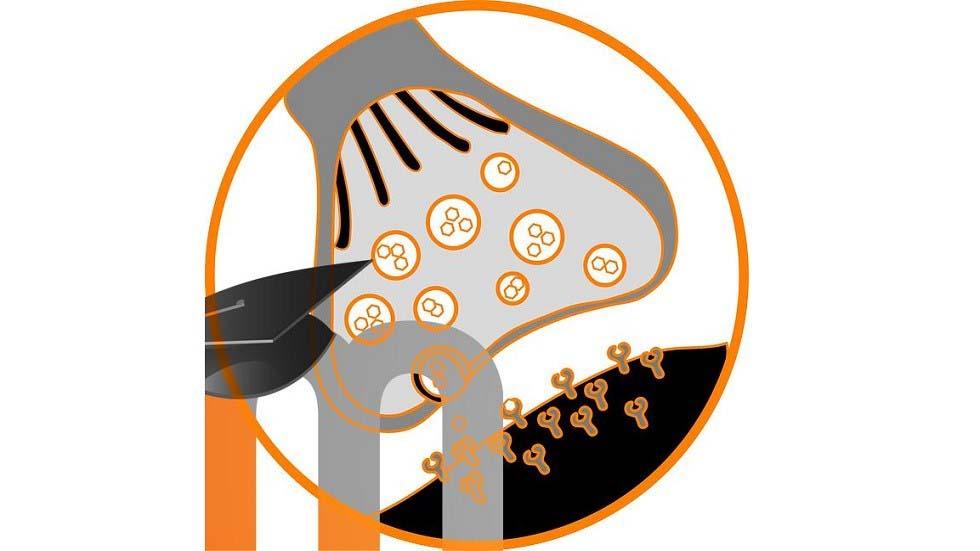VISUALS:
Humorous facts, including pictures. Jokes work well.
Colorful and visually attractive things, like:
- Titles: coolspacetricks.com/flash/glittermatic
- Fonts: google.com/fonts
- Color schemes: colourlovers.com
Surprising facts.
Exaggerations.
Overload information channels: if you want to make your message get through say it in different formats many times. Bear in mind that nearly all resources can be embedded in Moodle pages/books/lessons/labels (wherever an HTML editor is available), so you can easily do it in your Moodle changing your editor’s view to HTML and pasting the embeddable code. Check these resources:
- Text: scholar.google.es
- Pictures: freepik.com, deviantart.com
- Infographics: pinterest.com
- Videos: youtube.com,ed.ted.com, teachertube.com
- Lessons: khanacademy.org
- STEM: wolframalpha.com/widgets/gallery
- Simulations: phet.colorado.edu
- Virtual spaces: google.com/maps/views/home
- Music: soundcloud.com
- Coding: scratch.mit.edu
Pictograms: they’re great for second language acquisition. This example has been made using pictotraductor.com
El mago lanzó un hechizo de amor (the wizard cast a love spell). I’ve cut the pictos using Windows’ snipping tool. You can paste them in Moodle.
Video tutorials: Screencastify free extension for Chrome will let you create your own lessons on video:
- Prepare your lesson structure before recording. That way, you’ll sound natural and in permanent flow.
- Make your face appear in the bottom right corner of the screen. That’ll create a more close relationship with students.
- If you are going to speak in your recording:
- Set up Youtube to generate automatic captions.
- Include some classical music (I love Mozart).
- Create quizzes embedded in your videos: blubbr.tv
VISIBILITY:
Show what you are working with, and hide the rest.
- Students usually get lost in a course. The scroll bar is something mysterious for them, so try to make everything important appear without the need of it using Moodle’s collapsed topics.
- Be extremely clear about where your course’s cursor is. You can use the top topic for that.
Make students use Moodle check-lists so they know what they have to do.
Consider using Moodle’sprogress bar: it’s like a road map.
Tell students to go full screen (F11 in Chrome) to avoid distractions.
OTHER STUFF:
Provide platform tutorials (how to use Moodle): you can find many on Youtube.
Make it clear how to sign in, password recovery and the like.
Create a FAQ about your course.
ENGAGEMENT: GAMIFICATION
Once everything is in its place we need to spice things up to catch (or grab) students’ interest and attention. Engagement and gamification go hand-in-hand. We can define it as the methodology consisting in applying game elements into non game based systems to increase participants’ engagement. Let’s see some elements and how to apply them using Moodle:
Points: valuable units you earn when doing certain things. They have to be connected to rewards, like real points for the final grade. Try Level up!, a plugin designed to score points as you get involved in different activities. Other elements as forums let you assign points to posts.
Badges: representation of achievement. They give some social status. Included in version 2.5.
Leaderboards: take the previous two and make an ordered list from top to down to know who’s winning.
Progress bars, maps, and the like: to know where you are in the process. You have an ad-hoc plugin, or you can devise your own. Create several progress bar images (as photograms). Put each in different labels, hide them and make them appear consecutively as tasks are being finished. Students will see just one bar changing its state (as in an animation film). Something similar is the lesson objectives module.
Sometimes it’s interesting to let students know what point they’re starting from, speaking of their abilities on the subject at hand.
Random rewards: they intend to attract your students to take part in your system.
- Create an orphaned quiz with one single true/false question: would you like a free point for your grade? Copy its URL.
- Create a hidden label with a treasure picture. Program it to appear at some time. Students will see the treasure as if it were random. Link the picture to the quiz.
- Analyse what time of the day students use Moodle less. Make your treasures appear at those moments.
- When logging in they’ll see the treasure, click on it, answer yes and obtain points which will be reflected in their grades.
Easter eggs: these are strategically placed items to be found so you attract students to specific places. Use a similar strategy as in random rewards.
Unlocking elements: use restrict access and activitycompletion.
Webquests: mix the previous elements to create a webquest adventure.
Storytelling: wrap up a boring lesson inside a story.
Avatars:I believe these help in entering the magic circle, which is the locked environment where the game is played and its rules are naturally followed by students.
Level-ups: similar to pokemon evolution. After assimilating some new abilities you get transformed into something more powerful. You can use badges to recognize different levels of improvement.
Certificates of achievement: similar to badges.
Checklists of accomplishment: similar to progress bars.
PHASE #2: MAKING IT EXPLICIT
During this stage students need to recall, organize, put in words, project ideas onto schemes… what they already know about the subject, and make a first picture with: true and false facts, believes, experiences, etc. The process will be like:
Introduce the topic and facts:
- Offline: Google Slides, Moodle pages, lessons, books, embedded PDFs, dynamic presentations (Prezi).
- Online: Google Hangouts (embeddable in Moodle).
Let your students reflect and jot down their ideas: Moodle assignments, surveys, workshops, Google Drive.
Discuss in groups:
- Workshops: they can submit their opinion, and, then, give their opinion and grade about others’. This is an invaluable tool, as students can act as teachers, empowering them even more.
- Hangouts, forums and chats.
Publish: consider sharing the funniest misconceptions with the pertinent explanations.
As students will start working and producing things let’s see how to organize your course to ensure a “tidy desktop”, good use of time and social interaction.
DESKTOP ORGANIZATION
Provide tools to make your Moodle a desktop: make your resources pop up in different windows so a text editor is kept always in the main screen. That way your students will be able to jot down ideas while working with other things. There are three ways to do that:
Instruct your students to right click on the links to open them in new tabs.
Do it yourself:
- Create the resource.
- Copy its URL and make it orphaned.
- Create a label and insert the link with a “target” tag in the HTML editor (see the javascript section) to make it pop up in a new tab.
Or consider using Google Drive in another tab, and let students share them submitting the shareable links in assignments.
- If you use Youtube videos you can install a Chrome extension called Always on Top, so you can place your video window on top all the time.
- Use calendars: Moodle’s or Google’s. Let those calendars be shared (ical) so students can include them in their Google accounts and check them through their mobile phones.
- Keep your students over informed about what’s going on: mails, calendars, warnings inside Moodle, top topic as the communication board, pop-up messages (javascript section)…
- Provide PLEs (e.g, create boards in Symbaloo and embed them).
- Make students use digital portfolios, as Moodle folders or Google Drive. Blogs or sites (Google sites) can be used the same way, and if using them remember your students to link the RSS to their profiles.
TIME MANAGEMENT
Our brains can’t hold attention for a long time, so it’s important to:
- Break down lessons in knowledge capsules.
- Use different time span approaches (work/rest).
Impose breaks:
- Give clear guidelines about how to use time (e.g, 10 mins for reading, 5 mins for reflecting and 15 mins for writing).
- Instead of using Moodle assignments use Moodle quizzes, and the question type “Description”. You can set a time limit to submit the quiz once it’s been started.
- Through the use of Javascript functions typed in the editor (HTML mode) you can alter the way Moodle works.